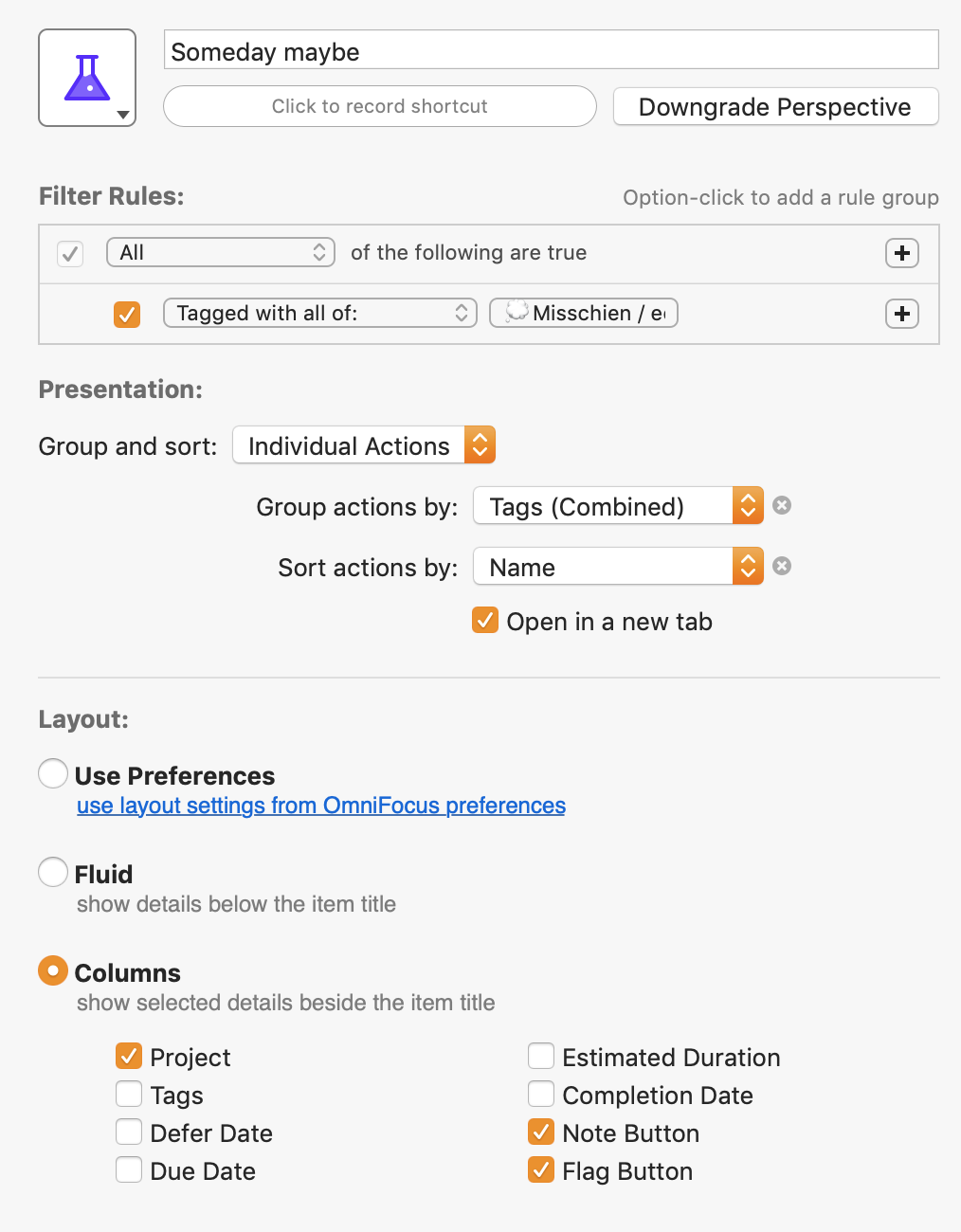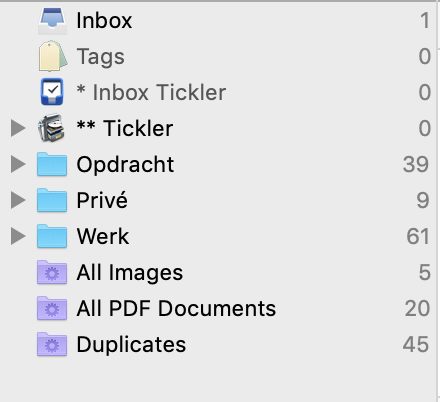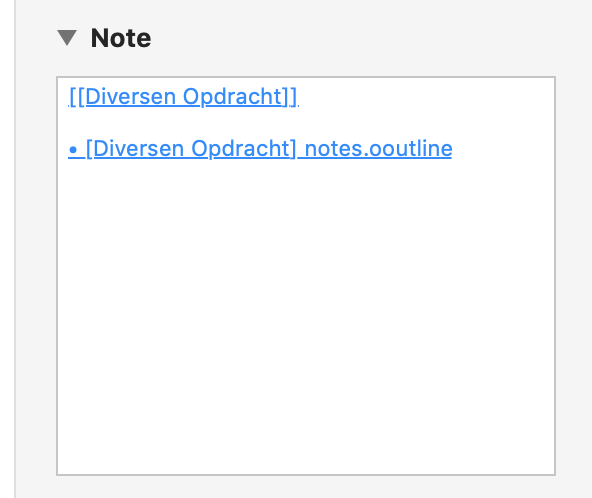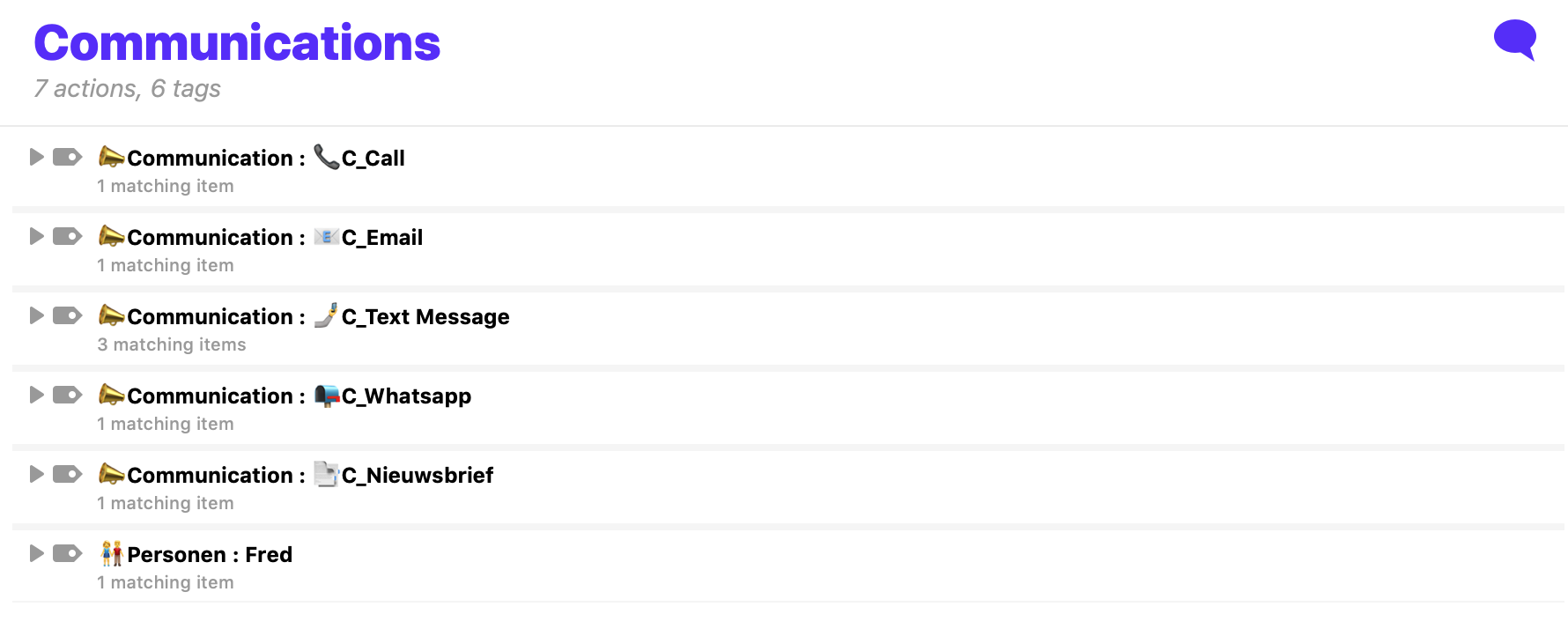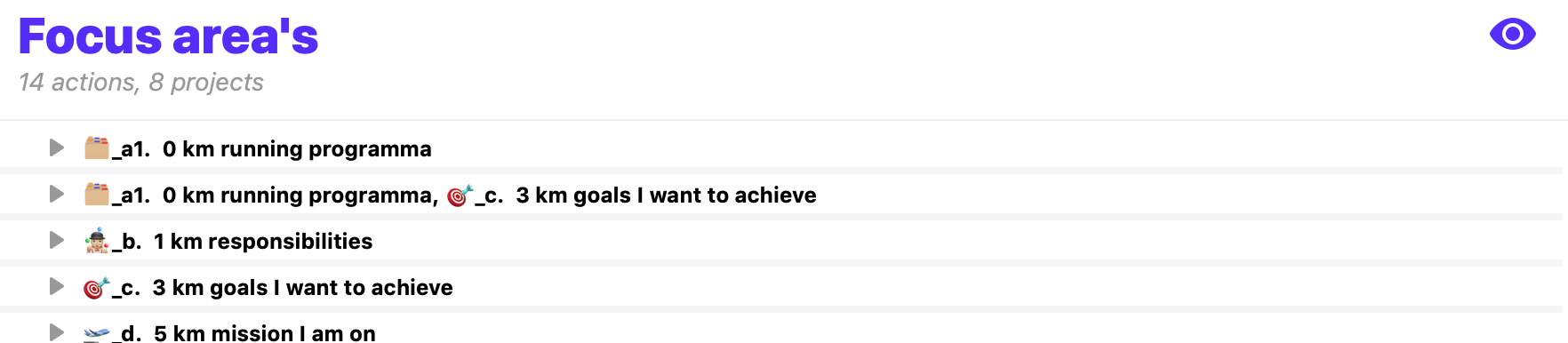It should be about your needs – value-driven
My whole working life, I am reading about, observing on and experiencing leadership. I also attempt to do fact-finding why I and other leaders/ companies are successful or fail, contributing meaning/ values that work, roads to success, and concepts of increasing productivity. Some people pretend to have the “holy grail” to a more fulfilling/successful professional life. Sometimes it is getting me confused and frustrated. Sometimes it works for me and sticks in my way of working.
Furthermore, I believe that every individual should find his own “way of working” (journey), so my writing is purely intended as inspirational only. I also have not found “the holy grail” but created my own success stories (and failures). I encourage you to explore, try and continue your journey, and “copy -> improve -> paste” (CIP) from others or also called “doing it the Chinese way.” Life is too short not to learn from “mistakes” other people made.
- The challenge: from “doing stuff” to “creating business and personal Value”
- Building blocks for a strategy for Value creation (organization and personal)
- Steps to go from Goals to agreed Outcomes and aspirational Impact
- How to lead and manage, realizing Goals to Outcomes and Impact
- How to translate Value creating aspects in your “way of working” and “enabling and trusted system”
- Value-driven leading/ managing requires extending your horizon of focus
- How this is working out for me
- Building blocks for copy, improve and paste into your “way of working”
The challenge – from “doing the right stuff” to “value creation”
As a matter of fact, when I started my professional life, it was all about doing as much as you can, being productive, and delivering (agreed and beyond agreed) results. While my career evolved, it shifted from “doing” towards “goal-directed doing” towards “making an impact.” In recent years, I am moving more consciously into the area of “creating value.”
Actually, there are many definitions of what is Value. I prefer to use one which can be calculated and is therefore tangible (Porter). For me, it is about the Outcome and Impacts you create divided by the Cost of achieving this Outcome and Impact. My line of thinking on the concept of Value creating is as follows:
It is applicable for organizations, but I use it also for personal life.
- The outcome for an organization could be market share/ shareholder value etc… Furthermore, for a public organization in Healthcare, “time of healing” in a hospital bed, number of side effects. For a media company viewing figures and market share. For a personal outcome, this could be the next promotion, appraisal rating, more time available for family, etc.
- Impact for organizations could be a contribution to climate change (footprint) / brand awareness. For a public organization in Healthcare could this be quality of life, the experience of patiënt in recovery, time of returning to work again? For a media company, could this be how much viewers have changed their view on global warming etc. Personally could be more time for hobbies, being a better dad, doing a study, etc.
- Cost, all costs allocated to this product/ service/ treatment/ content production etc.
The benefit of Value thinking is that you can increase Costs if Impact and or Outcome changes. E.g., a more expensive medicine (Costs) for a patiënt decreases “time of healing” (Outcome) in a hospital bed by two days, and sick-leave reduces by two days (Impact) so that the Value will increase. Therefore, it is the right decision. Privately: investing in a home office and equipment will improve your productivity (Outcome) and create more time for your kids (Impact) and, therefore, your Value.
Building blocks for “Strategy for value creation”
For translating this into a personal and or company strategy, I use the “strategy pyramid” below. On the top is creating Value, and on the bottom your personal or company behavioral values. In between, you find the layers which will help to deliver the Value. I will explain bottom to top, the layers below:

- Company or own behavioral values – behavioral values direct/ steer behavior and are the fundament for yourself or your company, also called “guiding principles.”
- You or your company will need to have a good Governance structure (value-driven) and efficient and effective processes. Information so you can direct/ manage your way of working. Being Innovative and Continues Learning.
- In a more complex and faster-moving world, you need special knowledge and experience which require partnerships/ networks. With partners, you will agree on how they will contribute to delivering the Value. People, organizations, suppliers, or even your spouse will help you deliver your (strategic) Goals.
- Everything you do is important (otherwise, probably you will not do this). Therefore you need to consider what you are doing needs the most leadership attention/ means/ resources (Focus points). You will also have the experience that everything you give attention to will grow/flores.
- I do believe if you want movement in building your value, it can be done in starting and managing this in strategic programs and or projects. It has a start and an end, gives focus, allocated resources, time, and quality standards. Using themes is also helping in concentrating communication about strategic topics.
- The economic principles will apply to your private life and apply to profit and not-for-profit organizations (mostly within an agreed budget framework). It is about managing Costs (e.g., organization -> financial budgets, private -> personal costs of doing your work), eliminating Waste (e.g., organization -> Lean Six Sigma concepts, private -> distraction from your work)) and as result have “Proceeds” (organisation -> revenue/ profit, private -> personal salary/ income)
- If you define “Value = Outcome + Impact / Costs,” you manage value development. (e.g., not-for-profit/ public companies often deliver fuel for society development (public media company providing professional journalism or gives attention and movement on environmental awareness), private -> is your job still “worthwhile”?
How do you come from Goal to an Outcome and Impact?
As a matter of fact, the Value formula is simple, however, the definitions of Outcome and Impact are more complex.

Working efficient is all about how much Input you need to get the Output where the current economic system is to try to reduce the Input to get the same or better Output (increase productivity). Efficient is also about how you are capable of avoiding distraction, see my blog post here.
Working effectively is about delivering the Goals. Are you delivering the Outcome, and is the Outcome making the Impact you desire/ aspire to.
Useful productivity concepts like Getting Things Done (GTD) or Franklin Covey help you be efficient and effective. Still, it would help if you incorporated leading and managing to Outcome and Impact yourself by altering these concepts.
How to lead from Goal to Outcome and Impact?
There is no “holy grail” on how you can accomplish your personal or business goals, as written above. We know from a strategic coaching point of view (science-driven) that if you have agreed on a goal with somebody, it does not always lead to the agreed/ desired outcome/ result or impact. Science has pointed out that they’re six layers of thinking/behavior over two-dimension how people move from goal given to delivering an outcome. This concept helps me identify disruption in realizing outcomes to lead the teams on those aspects (fixing the layers in the business and or management model).
The two dimensions are your 1) business model and your 2) management model. Both interact with each other and are depending on each other:
- Business model – What an organization does to deliver to its stakeholders in financial and operational terms / What an organization does to improve financial and operational results – today.
- Management model – How effectively an organization works together to pursue a common goal / the ability of an organization to align, execute and renew itself – faster than the competition – to perform tomorrow.
Below you see an overview of possible types of disruption you could face delivering goals:

I give three examples of disruptions I have seen in my assignments in recent years:
- The company has a budget challenge of € 1mln this year. The Director of the department “X” is willing and capable but does not know and has no agreement with the leadership team how much his team will deliver in saving this year (disruption in Business model -> 1. Sharpness on the problem/ challenge)
- The company has a budget challenge of € 1mln this year. The department director, “X” is willing and capable and agreed with the leadership team that his team would save €300k recurring. However, every year the results are positively effected by unforeseen benefits, so the Director say yes to the agreed goal but does not commit to delivering it because the unexpected benefits will come again (disruption in Management model -> 1. Commitment to the task)
- The company has a budget challenge of € 1mln this year. The Director of the department “X” is willing and capable and agreed with the leadership team that his team would save €300k. He is committed to delivering the agreed Outcome. However, his department lacks skilled people who are capable of delivering the tasks. The team has already signaled this many times to the Director, but so far, nothing has happened. The Director and his team cannot deliver the Outcome. (disruption in Business model -> 3. Maturity of department and Management model -> Expressing and resolving different images about reality)
- ……
Steps to come from Purpose to a realised impact/ leading and managing the chain
In your company or personal Purpose(s), you have also formulated your mission and vision. To accomplish your Purpose, we define goals (included in your Strategy) and the end-results. Results are proof that we realize the Goals and, thereby, the Strategy.
You will find conceptually how Outcome and Impact relate to Purpose, Goals, projects, and doing activities in the picture below.

I give you an example:
- Purpose: to cure people or guide and support people toward the end of life to our best of our capabilities
- Impact: improving perceived and measured quality of life
- Strategy: to become the best hospital on cardiology and cancer
- Goal: hire the best specialists to our hospital
- Project: become the employer of choice for the cancer specialist in the field
- Outcome: start treatments with the newest gamma-knife equipment in the world and reduce number of treatments per patiënt, which also will attract the best specialist in the field
- Result stream 1: Procure the gamma-knife device
- Activity: Send Request for Proposal to shortlist suppliers
- Impact: after contracted the best doctors in the field and having the gamma -knife operational, more patients heal from cancer type “x” with fewer side-effects.
Value increase because Outcome and Impact increases, with equal or lower costs.
To lead this kind of initiative needs a top down overview of the chain of the elements required to deliver an Impact. We have in the business and management model 2 x 6 elements to manage. And seven steps to come from Purpose to Impact. You have to lead and manage the flow on 19 elements. If you have ten goals to achieve, you will already manage 190 elements with your team to control. I, personally, need support to lead and manage this by a value-driven “way of working” with the help of an “enabling and trusted system.” And last but certainly not the least: a good team.
How to translate this into your Way of working
GTD methodology is a good fundament for creating value, which can be extended, but complexity will increase. The concept of GTD, especially the handling of “horizons of focus,” helped me tremendously. However, if you are trying to manage the value you create, the GTD way of working needs some extensions. GTD is a complex concept, and extending it does mean it will be more complex, something I do not want. It was for me a struggle not “to lose myself” in creating a monster of a “way of working” and “enabling system.” I do believe that every week this is improving by reviewing and adjusting my “way of working” and “enabling system” (it evolves).
If strategic goals are agreed upon, I initiatie Programmes and Projects. I have templates to set up a program/ project/ initiatives that included managing all the 19 elements needed to deliver Outcome and Impact.
I also have a setup an enabling system capable of supporting me in overseeing these programs/ project/ initiatives and keeping the system trusted so I can sleep at night.
Horizons of focus – the extension on GTD concept
Please find below the difference between a GTD set up for “horizon of focus,” which impacts the “way of working,” and a Value-based “enabling working system”-setup:

For me it is working
Leading teams that are directed to deliver Value for your organization could be complicated. We currently have technical enablers available to transform from a complex way of workings to a simple “trusted system” to do the right-thinking/ doing at the right time.
The concept for a value creation “way of working” is described above. So in my personal “way of working,” I fully adopted this concept. The enabling techniques for me on which I have based my “way of working” are:
- Apple ecosystem based on:
- Devices with the same setup, synchronized with each other (iPhone, iPad, MacBook)
- IOS 14 with use of ShortCuts and widgets
- MacOS with use of Stream Deck, Keyboard Maestro, and Applescripts
- Apps like OmniFocus (the heart of the system), Drafts and DevonThink
- Contextual computing concept to avoid distraction
- Personal work processes that helps me to do a lot (efficient) and do the right things in the right order (effective)
- Discipline to conduct the routines/ habits so the system remains trusted
Conclusion
If you are reading this, I do understand this is a bit overwhelming and, I understand. Instead, this has to grow organically for you. Adjust/ explore/ improve your way of working to Value directed working. I can only share my experience while adopting the idea of Value led working, how much more efficient and effective you will become at getting work done, and I recommend you try it.
I have written several blog posts on setting up a “way of working” with the help of an “enabling system.”:
- Avoid distraction by adopting contextual computing (an efficient and effective way of working)
- Create a trusted and enabling support system for creating value
- Set up OmniFocus to become the enabling system and support the value-creating “way of working.“
- Reveille process for creating value.
- The weekly debrief process for creating value.
- How I adopt and adjust a proven methodology from David Allen into a value-creating way of working
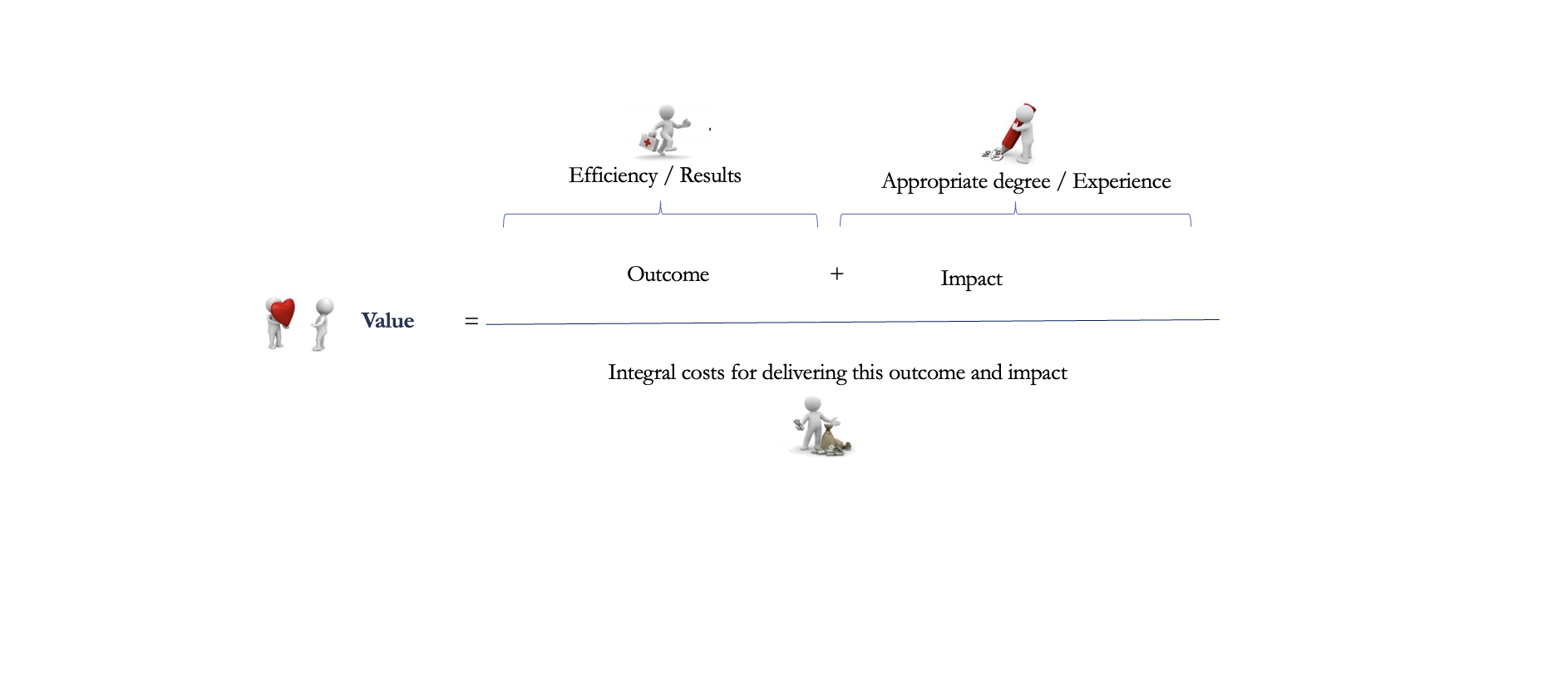









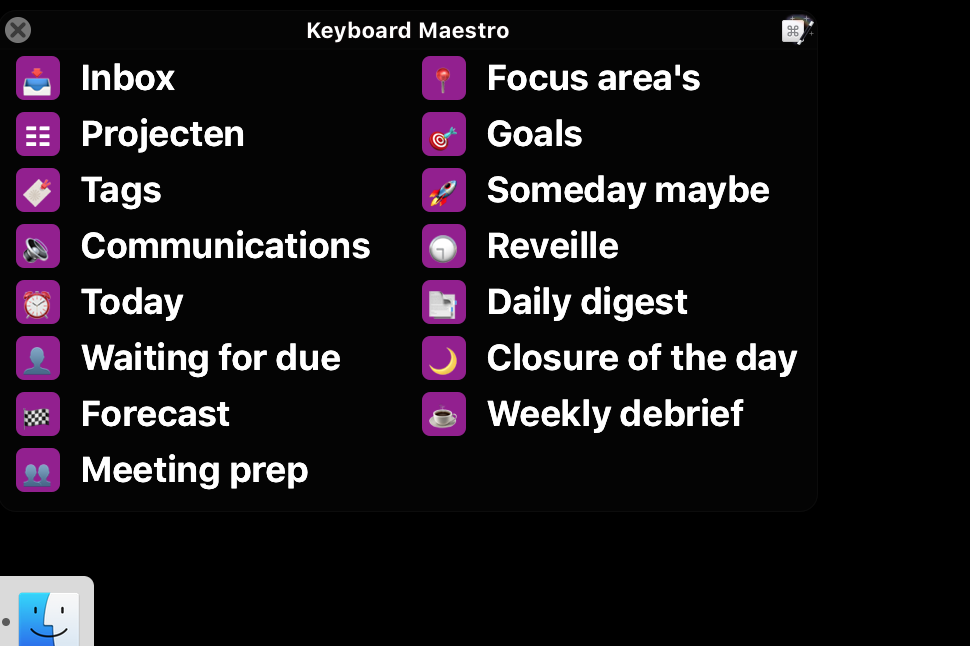




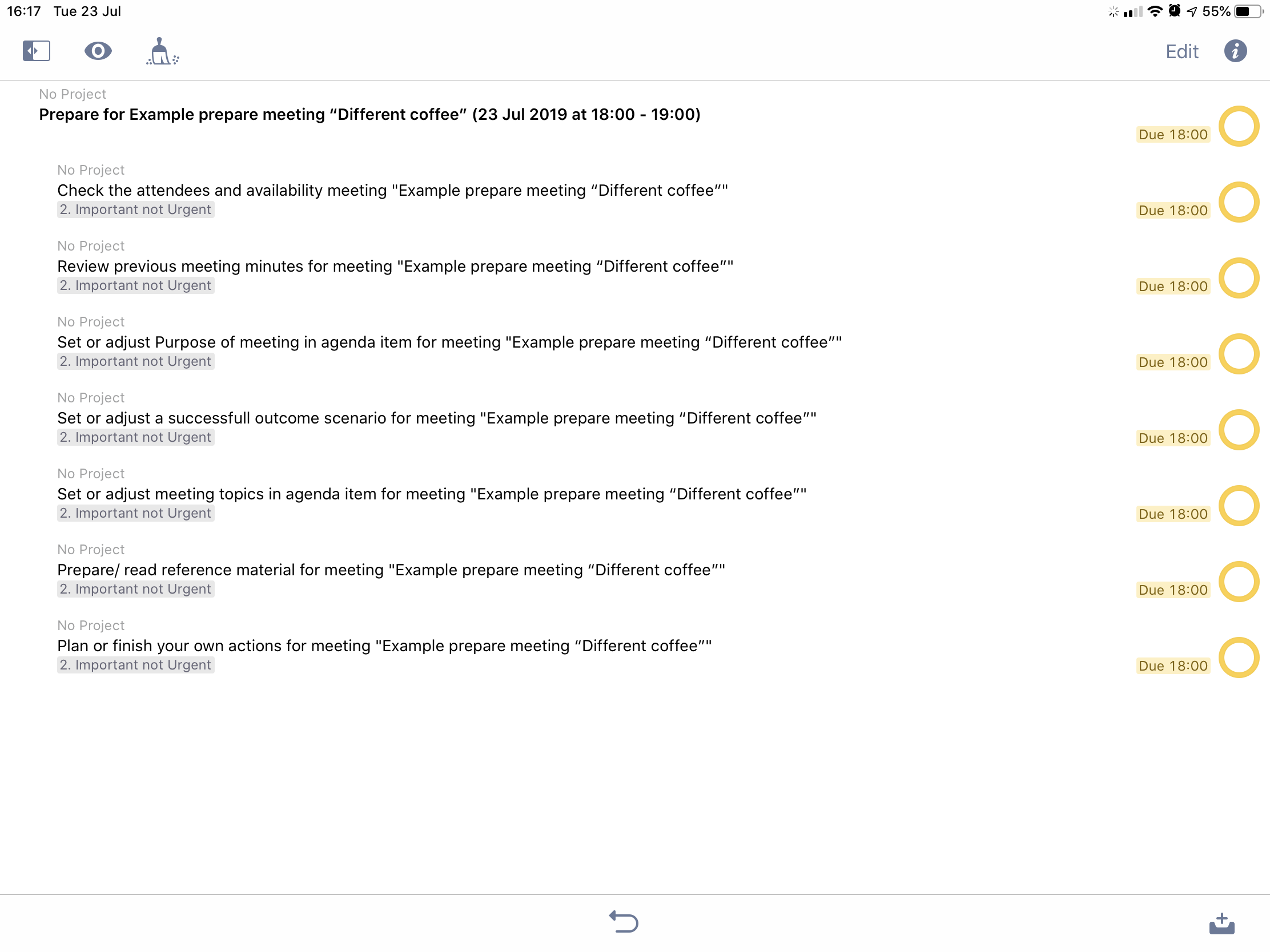










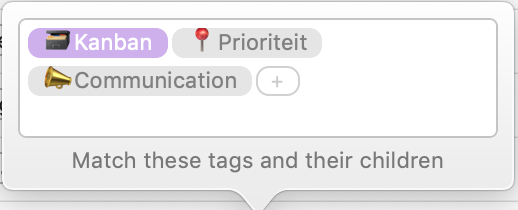
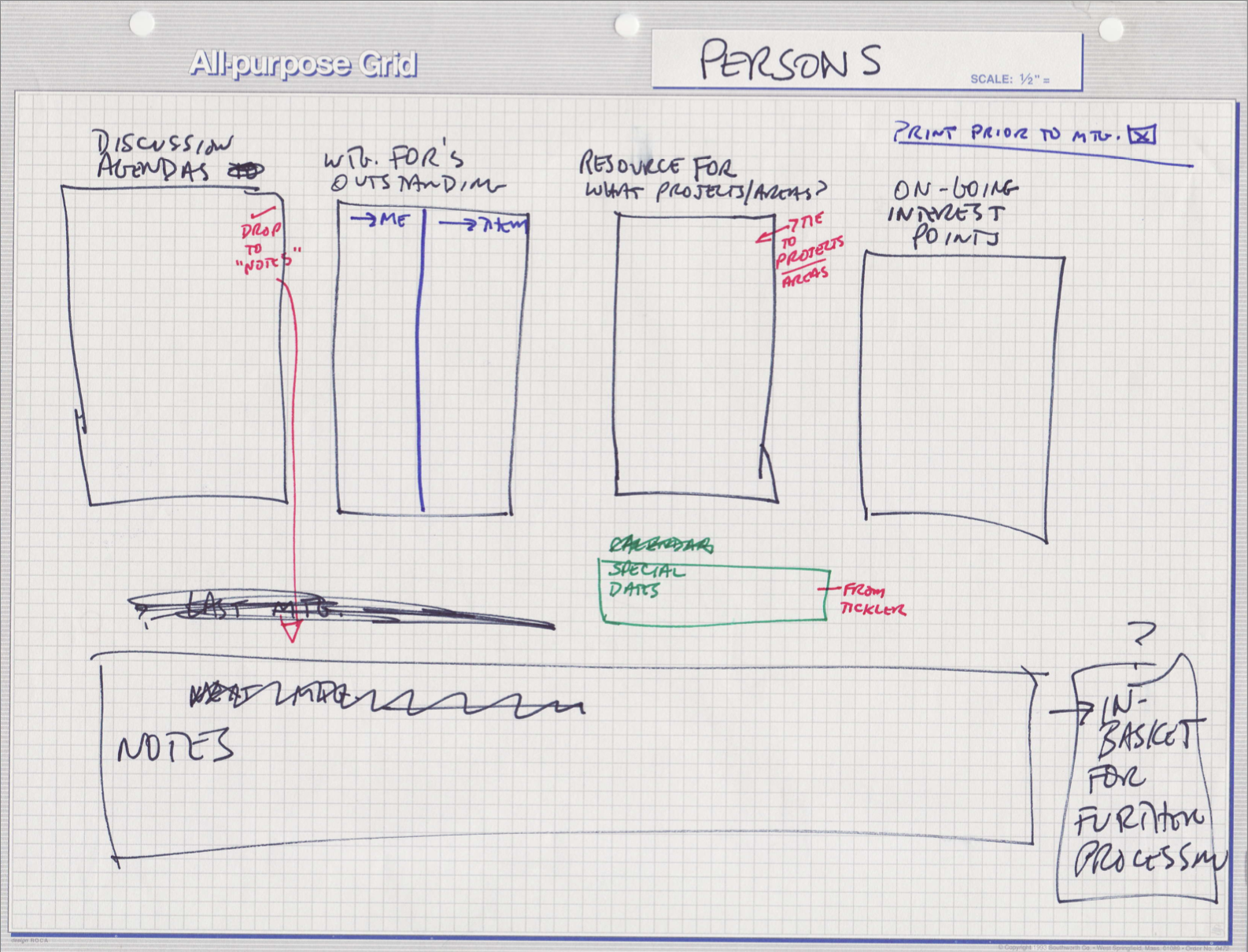

 How it reads: From Fred I need to get info from the Tender board and need to receive a status from a delegated task to Fred
How it reads: From Fred I need to get info from the Tender board and need to receive a status from a delegated task to Fred